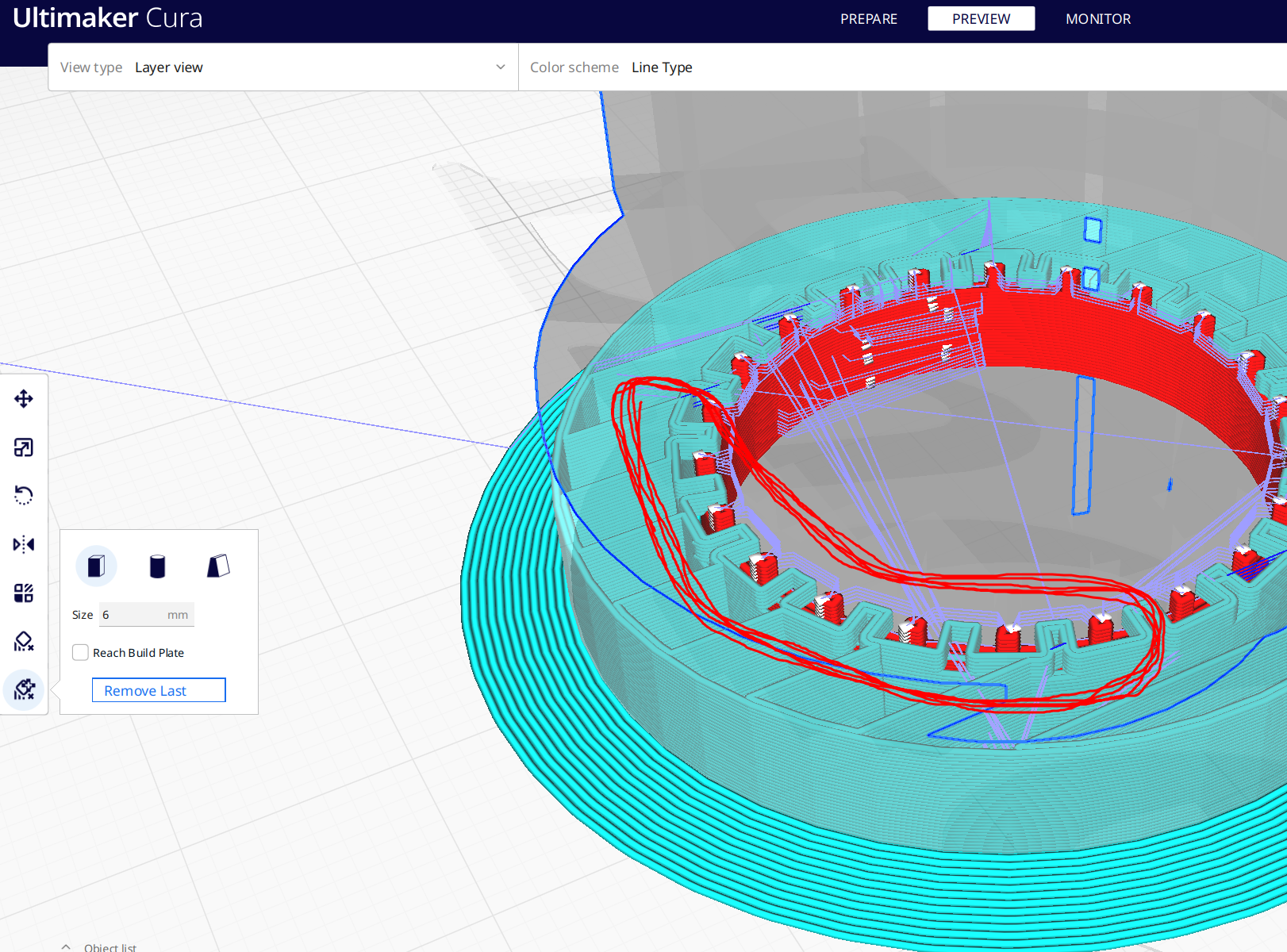Introduction
Today I tried (again) to remove some supports on my detail.
As you can see there is a Hat and Holes:
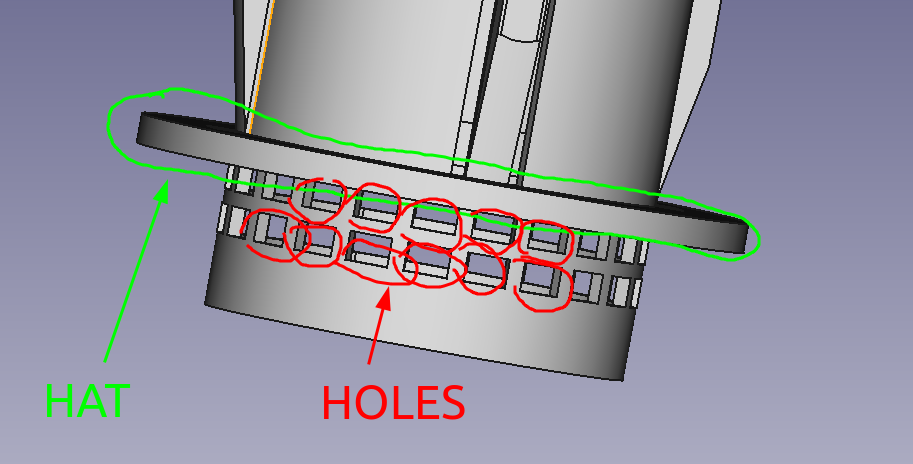
And if you use in Cura the setting Support Placement - Everywhere, you will see the supports everywhere (of course) even in the places where you don’t want to use supports:
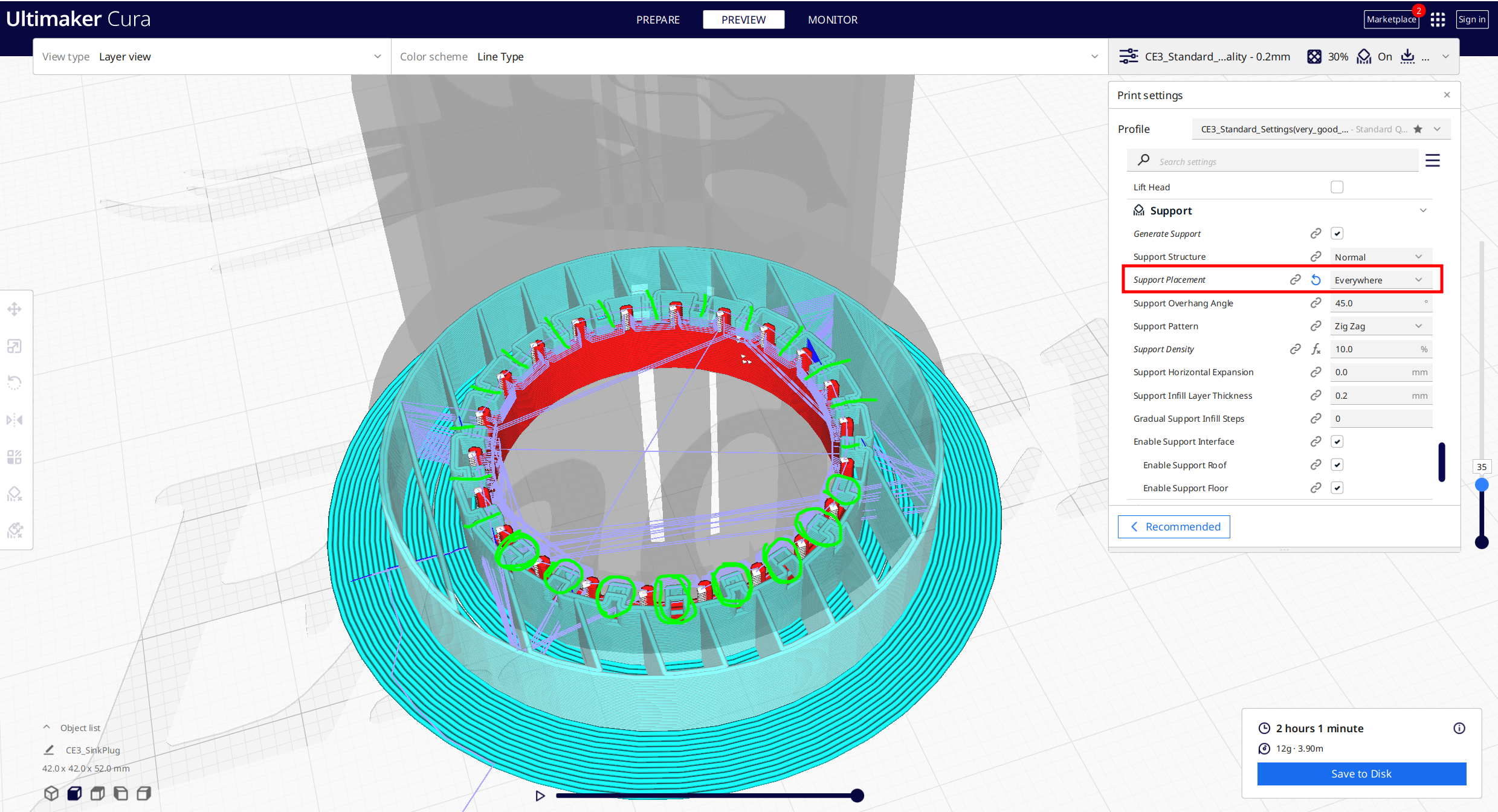
Green highlighted elements are the places in holes where is I don’t need to use support. Firstly - because the distance between bars in holes are too small and printer can easily print the hole roof without sagging plastic. Secondary - below the detail’s Hat Cura adds support also. And after printing when I will remove this I 100% will brake bars in holes, because the holes supports connected to hat’s support.
How to remove unnecessary supports in Cura ?
Good question.
And there is three solutions I found.
Solution 1 (good for me).
Just switch the Support Placement to Touching Buildplate.
How it works:
Cura finds surfaces which potentially you can touch. The inner surface of the holes is not touchable. And for these surfaces Cura will not generate supports.
Solution 2 (I don’t understand how to use it)
You can use built-in plugin or external one to Erase Supports.
Both are works identical but the external plugin, which calls like Custom Supports Eraser Plus (by 5axes), provide you a choose: cylinder, cube or custom forms of support removers. And also you can change the size of these forms.
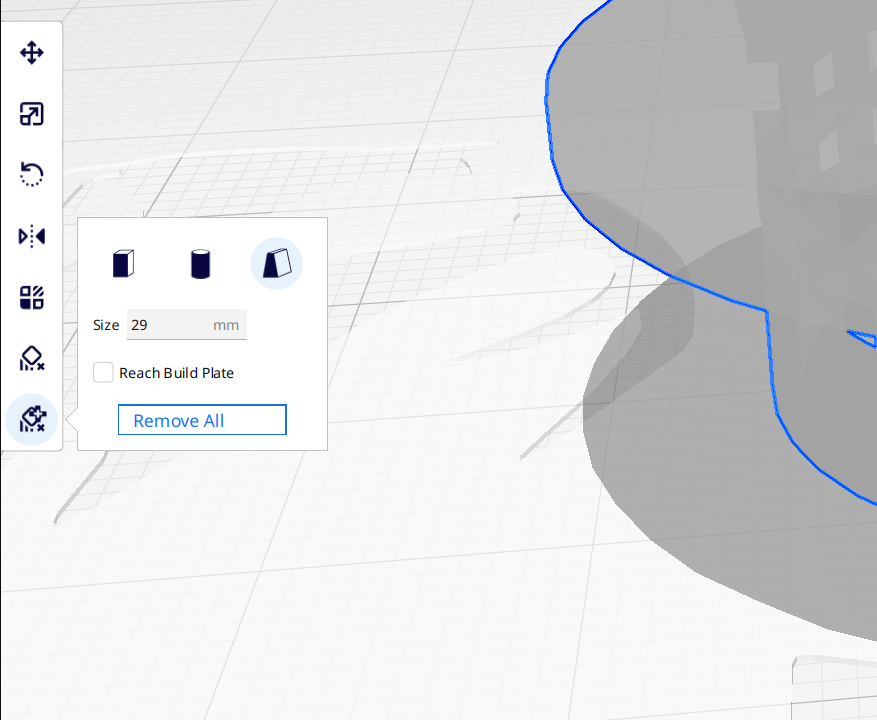
How it works:
These plugins adds the
cube(built-in plugin) or another one form to the object on the place where you did mouse click. And the Cura will not generate supports for the place where theremover formis.
Looks pretty simple.
BUT!
In my case I need to remove the hole-supports.
I selected cube, for example, and trying to place it in one hole only. Another cube - to another hole.
Etc…
There is 3 cubes I placed to the holes.
And it doesn’t work!
Look!
Nothing happened. All hole-supports are on his places.
And the same thing with the built-in plugin.
I tried these plugins with the another objects and sometime it works.
But it’s very hard to put the remover form to the right place of the object.
Also I found that if you clicked on the place closer to a support but this place is empty (without wall or support) - the remover form will not be inserted here.
Solution 3
I understand that sometime it’s not easy to create complex 3D-model avoid supports.
But this is best way (I think) to avoid supports and make your model more flexible in use and print.
The main approach is to split a complex model to several part which can be put together easilly.
Conclusion
I hope this article was helpfull for you!
Have a good day and prints 🤘